Building Your Own Hardware Designs (FireSim Amazon FPGA Images)
This section will guide you through building an Amazon FPGA Image (AFI) image for a FireSim simulation.
Amazon S3 Setup
During the build process, the build system will need to upload a tar file to Amazon S3 in order to complete the build process using Amazon’s backend scripts (which convert the Vivado-generated tar into an AFI). The manager will create this bucket for you automatically.
Bucket names must be globally unique, so the default bucket name used by the
manager will be firesim-(YOUR_AWS_USERNAME)-(REGION). If the bucket name
that the manager tries to use is inaccessible to you (because someone else has
taken the same name), the manager will notice
and complain when you tell it to build an AFI.
In the unlikely event that you need to change the bucket name from the aforementioned default,
you can edit the s3_bucket_name value in deploy/bit-builder-recipes/f1.yaml
and set append_userid_region to false.
Build Recipes
In the deploy/config_build.yaml file, you will notice that the builds_to_run
section currently contains several lines, which
indicates to the build system that you want to run all of the listed builds in
parallel, with the parameters for each listed in the relevant section of the
deploy/config_build_recipes.yaml file. In deploy/config_build_recipes.yaml, you can set parameters of the simulated
system.
To start out, let’s build a simple design, firesim_rocket_quadcore_no_nic_l2_llc4mb_ddr3, which
is the same design we used a pre-built version of to run simulations in the earlier single-node simulation guide.
This is a design that has four cores, no nic, and uses the 4MB LLC + DDR3 memory model.
To do so, delete (or comment out) all of the other build recipe names listed in the builds_to_run section of deploy/config_build.yaml, besides the one we want. So, you should
end up with something like this (a line beginning with a # is a comment):
builds_to_run:
# this section references builds defined in config_build_recipes.yaml
# if you add a build here, it will be built when you run buildbitstream
- firesim_rocket_quadcore_no_nic_l2_llc4mb_ddr3
Build Farm Instance Types
FireSim will run Vivado for each build on its own z1d.2xlarge instance. You
can change the instance type used by modifying the instance_type value in deploy/build-farm-recipes/aws_ec2.yaml.
From our experimentation, there are diminishing returns using
anything larger than a z1d.2xlarge. If you do wish to use a
different build instance type, keep in mind that Vivado will consume in excess
of 32 GiB of DRAM for large designs.
Running a Build
Now, we can run a build like so:
firesim buildbitstream
This will run through the entire build process, taking the Chisel (or Verilog) RTL
and producing an AFI/AGFI that runs on the FPGA. This whole process will
usually take a few hours. When the build
completes, you will see a directory in
deploy/results-build/, named after your build parameter
settings, that contains AGFI information (the AGFI_INFO file) and
all of the outputs of the Vivado build process (in the cl_firesim
subdirectory). Additionally, the manager will print out a path to a log file
that describes everything that happened, in-detail, during this run (this is a
good file to send us if you encounter problems). If you provided the manager
with your email address, you will also receive an email upon build completion,
that should look something like this:
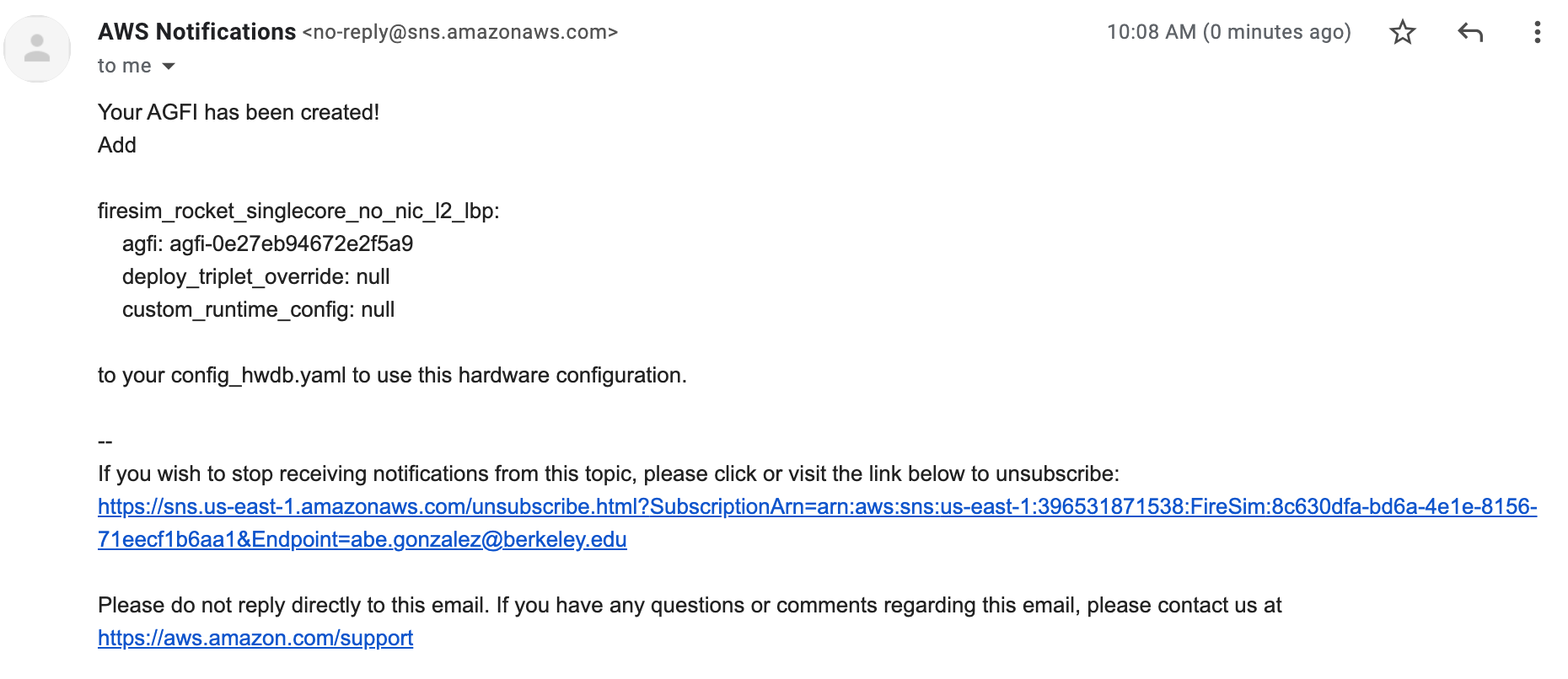
Build Completion Email
In addition to being included in the email, the manager will also print the
entry that can be added to config_hwdb.yaml so that the generated AGFI can
be used to run simulations. Note that on AWS, you will not have access to a
physical bitstream file. The final bitstream is stored in a backend managed by
AWS and the only piece of information we need to program the bitstream onto AWS
F1 FPGAs is the value of the agfi: key in the config_hwdb.yaml entry.
Now that you know how to generate your own FPGA image, you can modify the target-design to add your own features, then build a FireSim-compatible FPGA image automatically! To learn more advanced FireSim features, you can choose a link under the “Advanced Docs” section to the left.